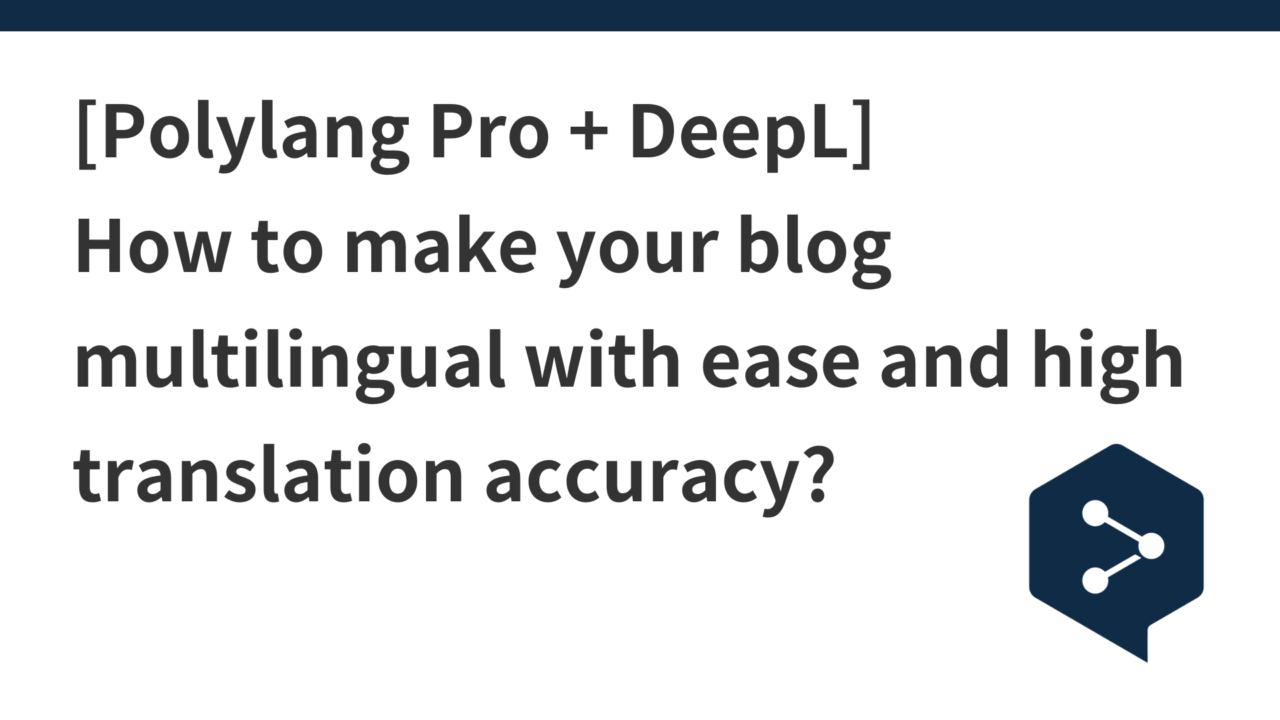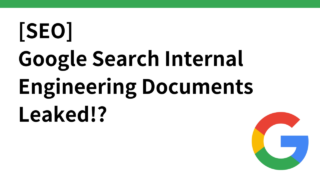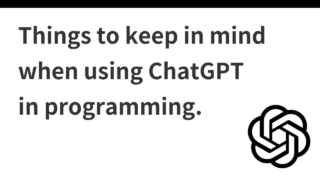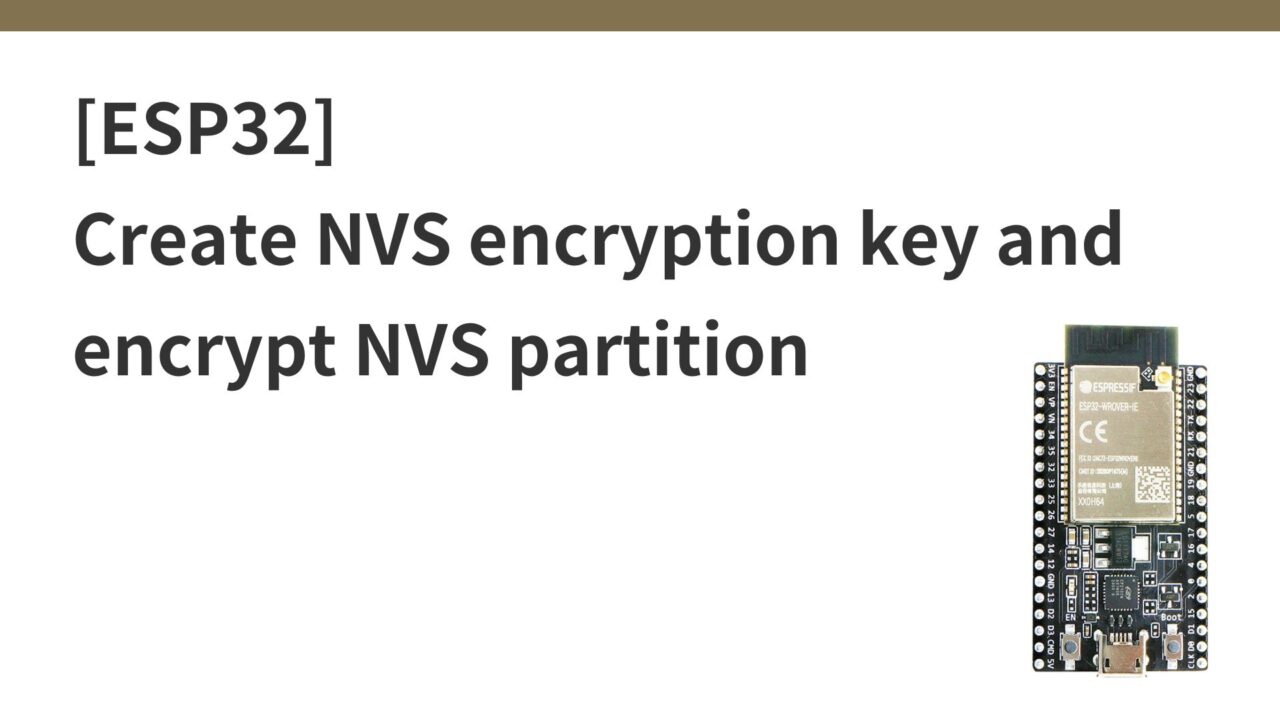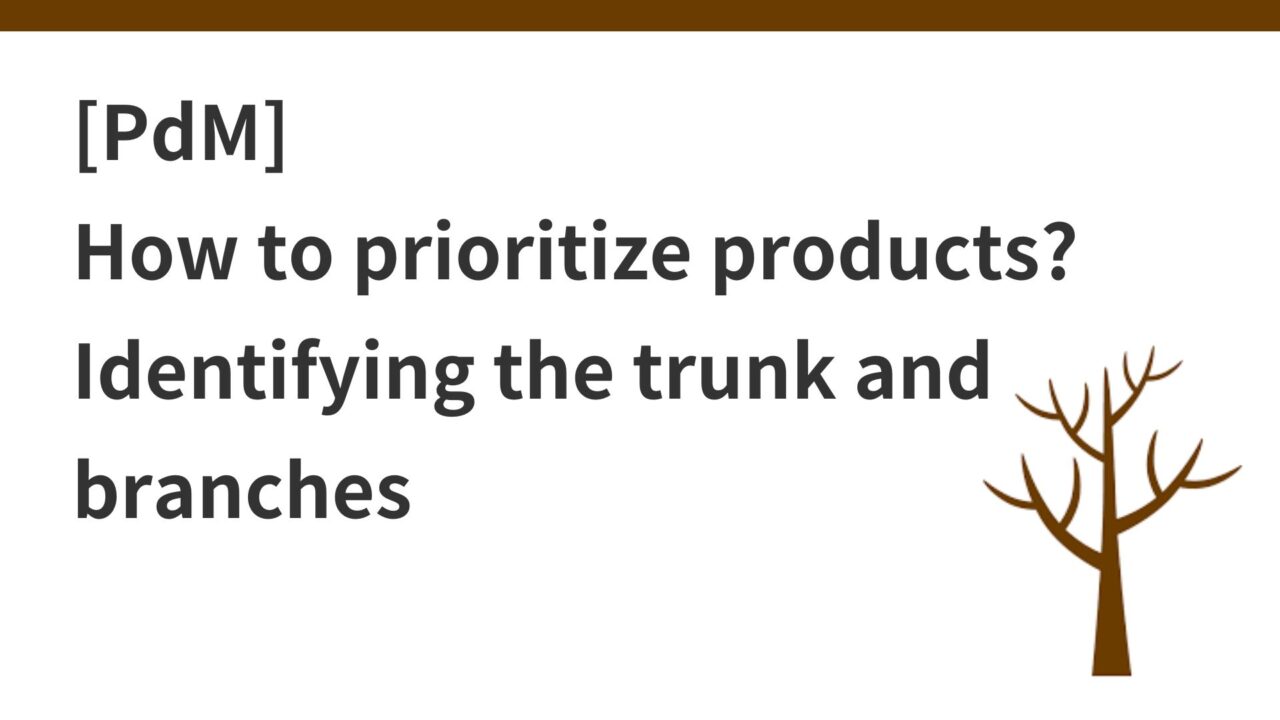Introduction.
We would like to increase access to our blog by making our blog posts multilingual.
Compared to the case of a Japanese-language blog for Japanese readers, we believe that simply converting the blog to English will increase the number of accesses tenfold by a simple calculation, depending on the content of the content.
I had been using the free version of Polylang, but I decided to switch to the Pro version, so I will describe how to set it up and my impressions of it.
(Until now) Polylang Free + Google Translate
Until now, we have been using the Free version of the Polylang plugin because we did not want to spend too much money.
The Polylang Free version also allows you to create a “frame only” article written in Japanese by selecting the language as shown below. However, the content of the English version of the article will remain empty, so you will have to translate the text into English yourself.

I have also included the Google Translate Plugin for WordPress, in which case I can display the language switcher, and when I switch to the appropriate language, the content switches to that language, although at the Google Translate level.

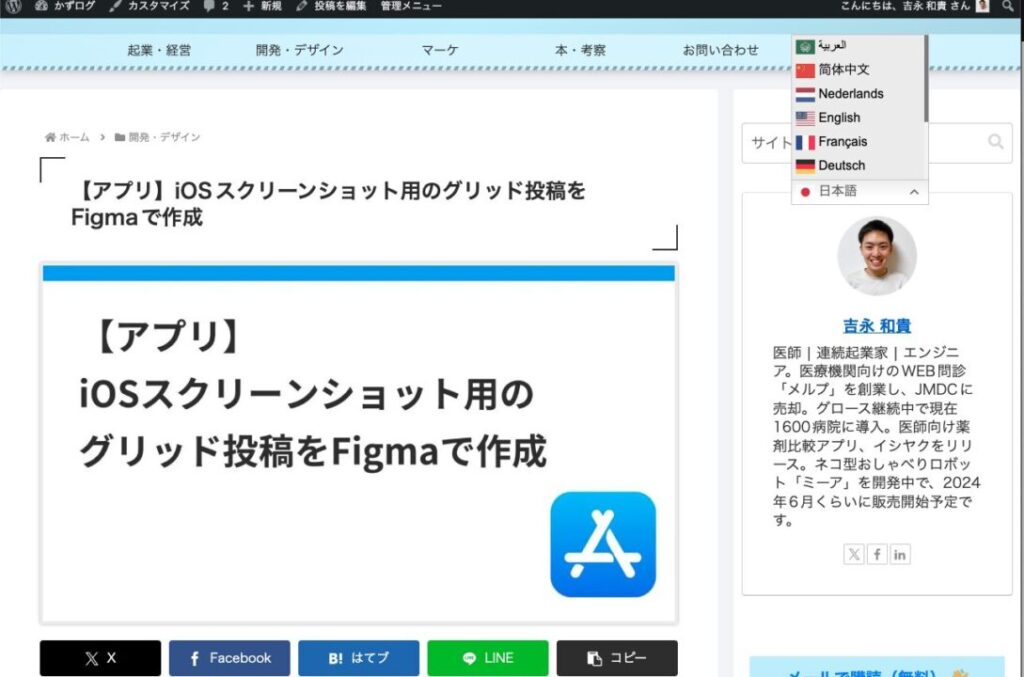
So, while displaying the English version of Google Translate on the left side of the screen, copy and paste the text into the body of the English post article frame created in the Polylang free version, then create and post categories, tags, English versions of thumbnails, etc.
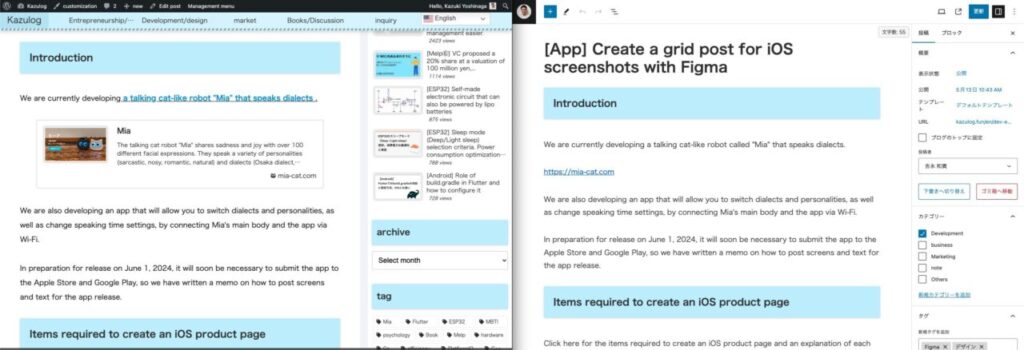
The process has been repeated until now.
However, it was quite time-consuming and I was spending about 15 minutes per article, so I thought it might be better to switch to Polylang Pro and decided to switch this time.
Also, the accuracy of Google Translate was not so good in some areas, and the number of views of the English version of the article did not increase, although it is still unclear whether this was the cause.

The number of articles converted to English is simply too small to be recognized under Google’s sandbox.
Additional things you can do with Polylang Pro compared to Free
Click here to visit the Polylang Pro website. It costs $99 per year (=about $15,000) with annual renewal.
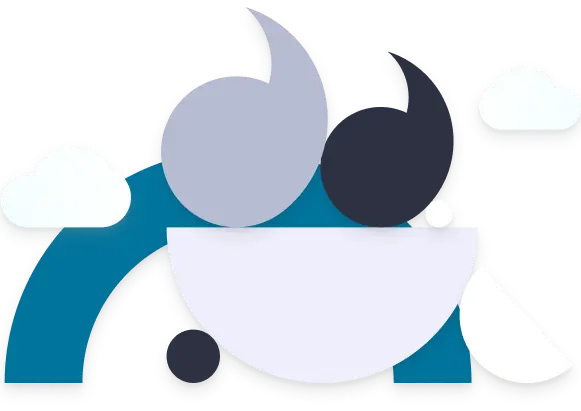
Here is what you can do with the Pro version compared to the Free version.
I only found out after visiting the site that DeepL translation comes with some amount of free translation. This could be good!
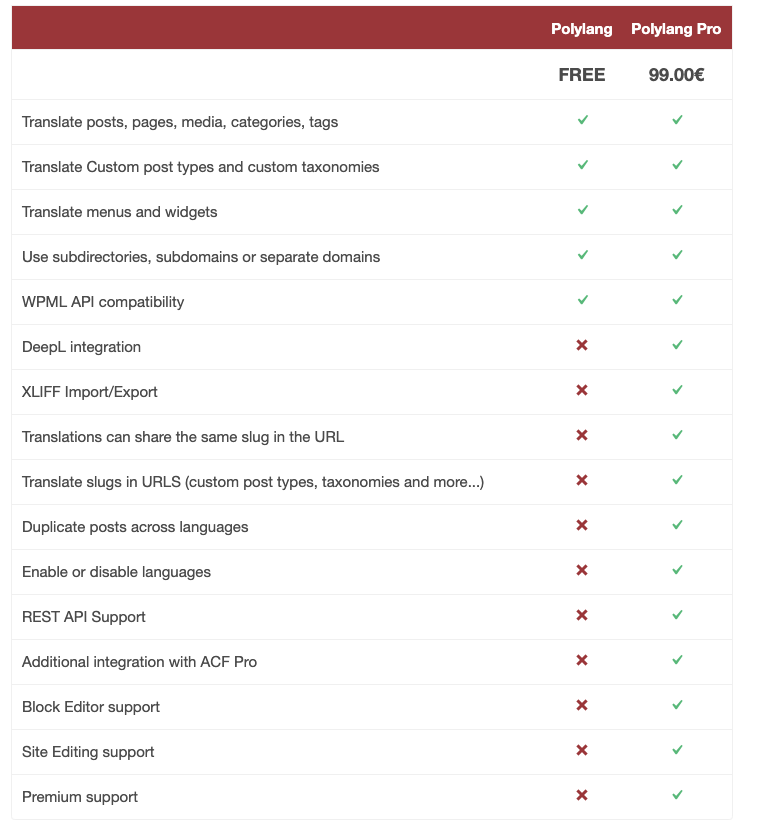
I checked and it was released March 11, 2024, so apparently it was added recently.

DeepL They say that even the API free version can translate up to 500,000 words per month.
– DeepL API Free – The API key is free, and you can translate up to 500,000 characters per month at no cost. You can upgrade to Pro at any time.
Buy Polylang Pro
Refrain from doing so as a license key will be issued.
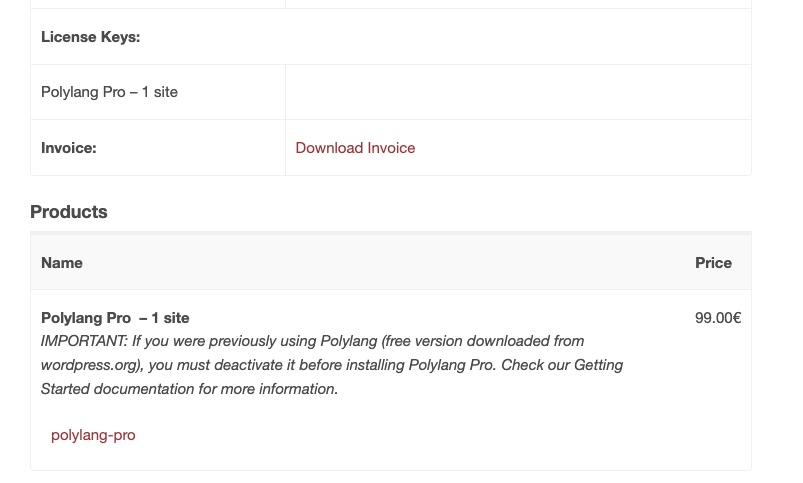
Once you deactivate Polylang free, install Polylang Pro (upload the downloaded Polylang Pro zip file)
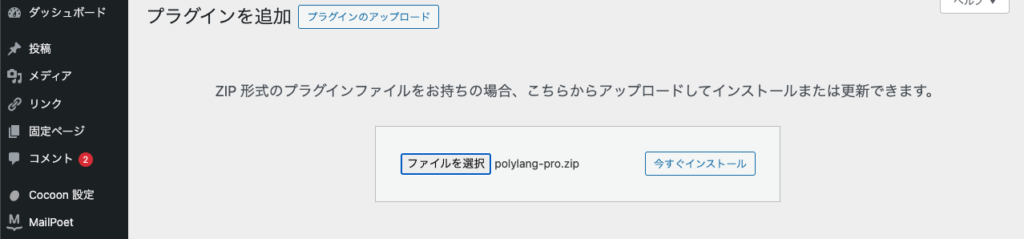
Polylang and DeepL translations are linked
Go to Polylang’s settings page, where you will see Enable in the Machine Translation column, click Enable.
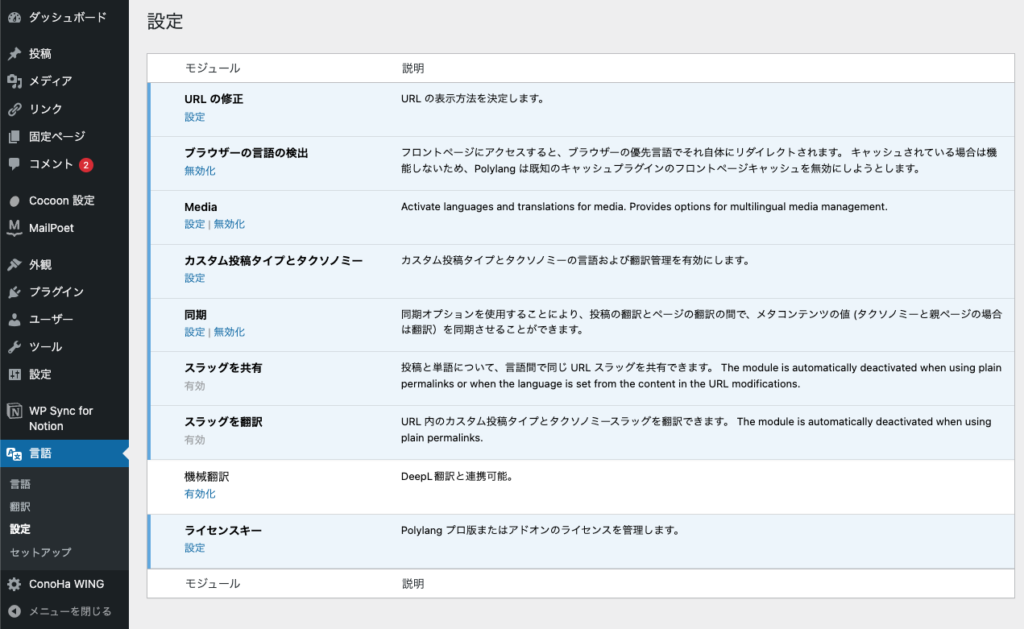
You will need to enter the API key for DeepL. Log in to DeepL and select the free version from the API tab (click on Register for free).
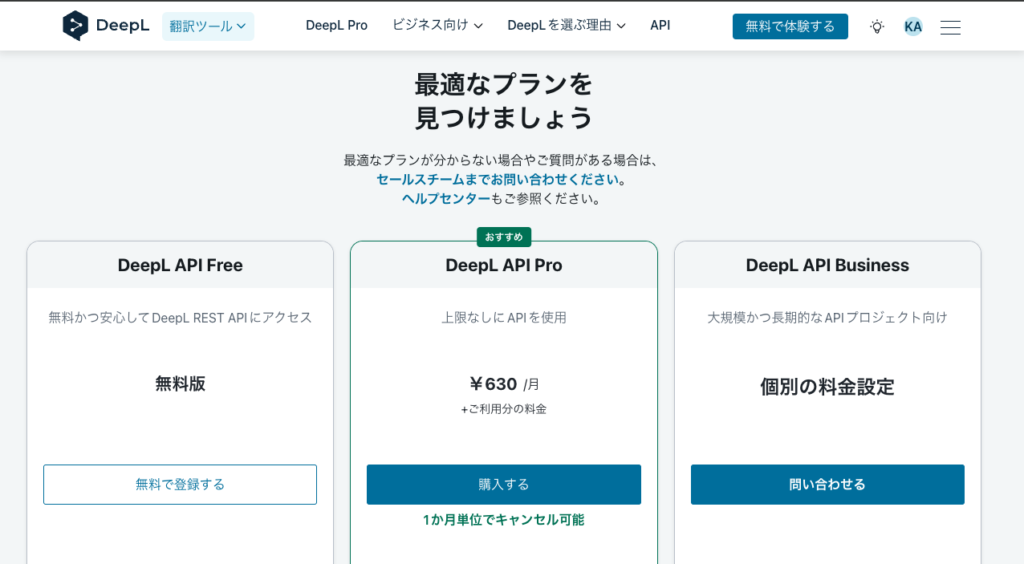
Proceed with account registration
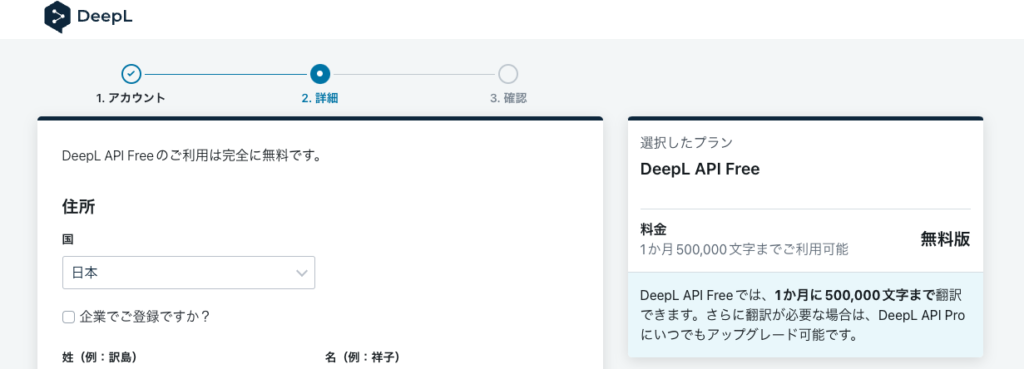
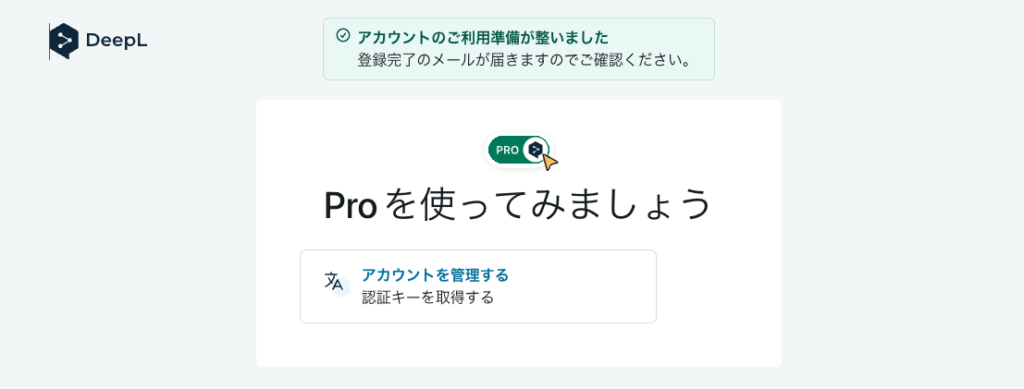
Paste the DeepL API Key (on the right side of the screen) that appears into the WordPress polylang machine translation API Key.
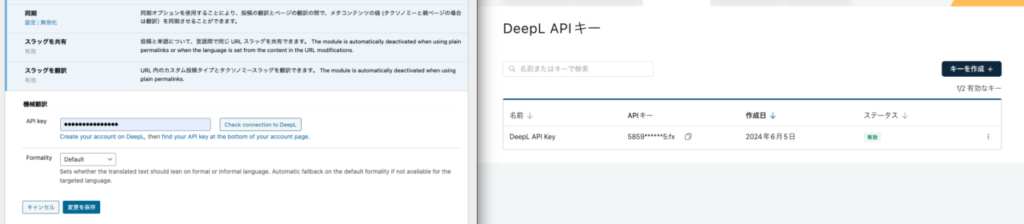
Click on the check for integration with DeepL and if it says API key is valid, OK. Save the changes.
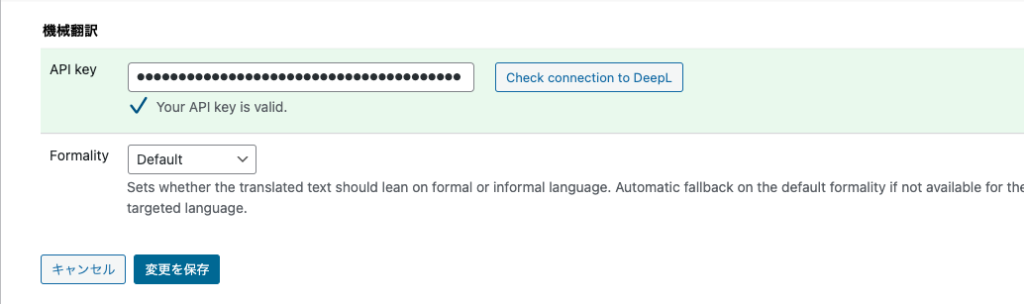
Try DeepL translation
In the following article, which has a relatively small number of characters, we will try the DeepL translation as soon as possible.
Click on the Language button in the upper right corner of the posted article
→An DeepL icon will appear to the right of the Translations item, click on it to turn it ON.
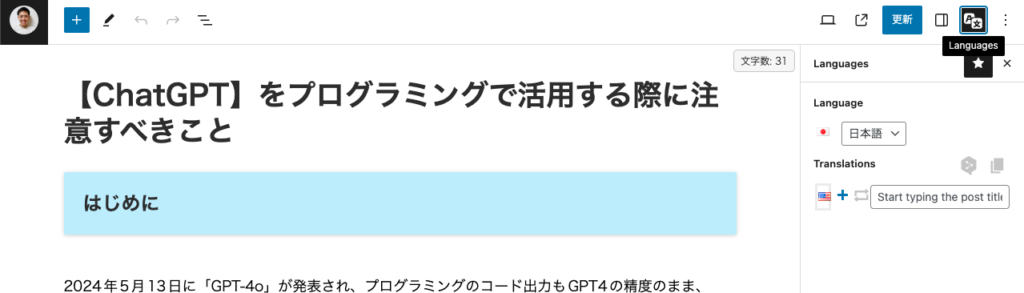
When DeepL translation is activated, the icon changes to blue.
Clicking the “+” button under Translations will start the automatic translation, in this case into English.
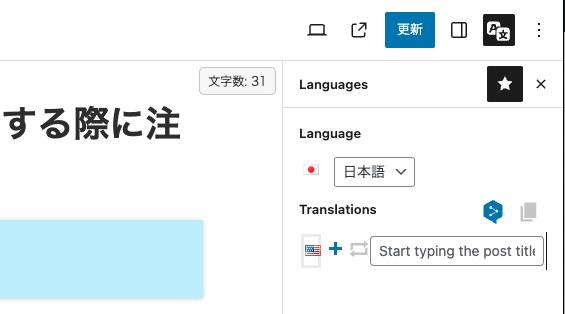
Amazing!
From a Japanese article of about 3,500 words, an English article was created in less than 10 seconds.
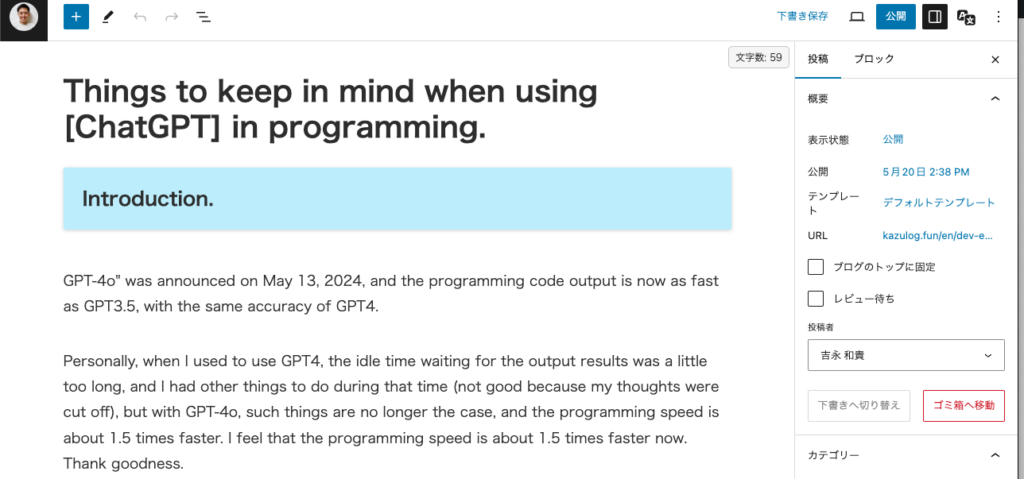
As for translation accuracy, I have an extension called Grammarly for Chrome that automatically underlines any grammatical errors in red.
When I was using GTranslate, a good amount of red underlines were displayed, but in this translated article from DeepL, not a single underline was displayed! It is as expected of DeepL.
The meta description and eye-catching image have not been changed, so the hassle of manually creating this one remains, but it is good that the body text is generated automatically.
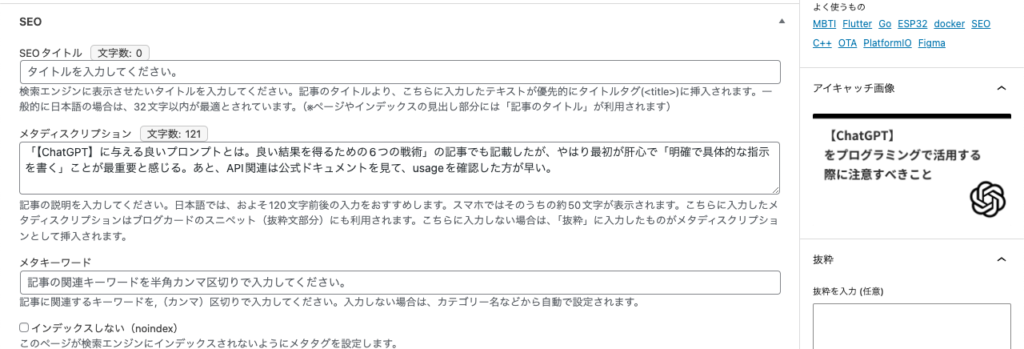
At any rate, when I pressed the publish button with this status, it was published at the following URL.
The DeepL translation usage can be seen in the Machine Translation column of the Polylang Pro settings mentioned earlier.
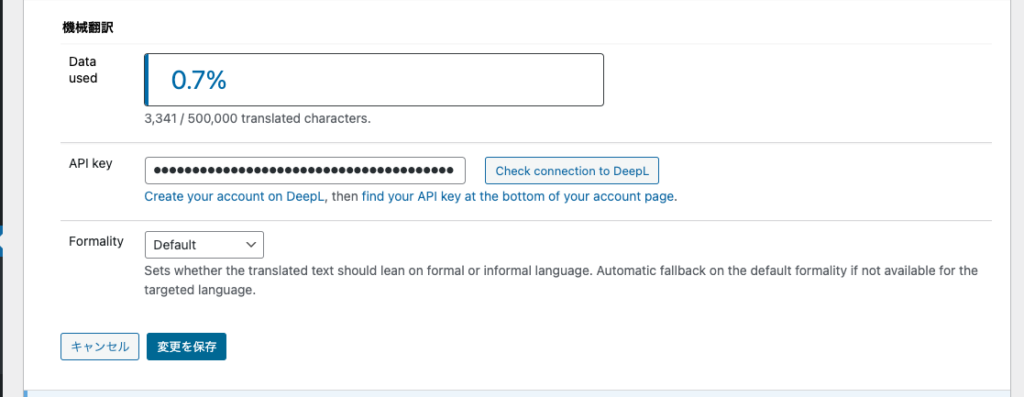
Does 3341 characters mean that it depends more on the original Japanese character count?
In the translated English version, the text is 7186 characters long.
Basically, Japanese has shorter character counts than English, so it would be nice to have the DeepL API usage counted in Japanese (the language of the original translation). Since it was 500,000 per month, Free seems to be good enough for now.

The English version is available here.
Finally.
Although there is an annual fee for Polylang Pro, the Polylang Pro + DeepL combo seems to be a better option considering the time and accuracy of English translation (DeepL>Google Translate).
Incidentally, there was also an add-on service offering Polylang Pro + GPT.
Plug-in that links Polylang and OpenAI API for AI translation with Bulk

However, in this case, there is a $9/month fee for the use of this service and a separate fee for using the OpenAI API, so I don’t think we need to do that much (personally).
Once in place, Polylang Pro + DeepL will be used to translate the site into English.
Since there are about 200 or so articles in Japanese right now, I’m going to convert them all to English at DeepL, add a thumbnail and meta description in English, and then proceed solemnly to request Google to register them for indexing.