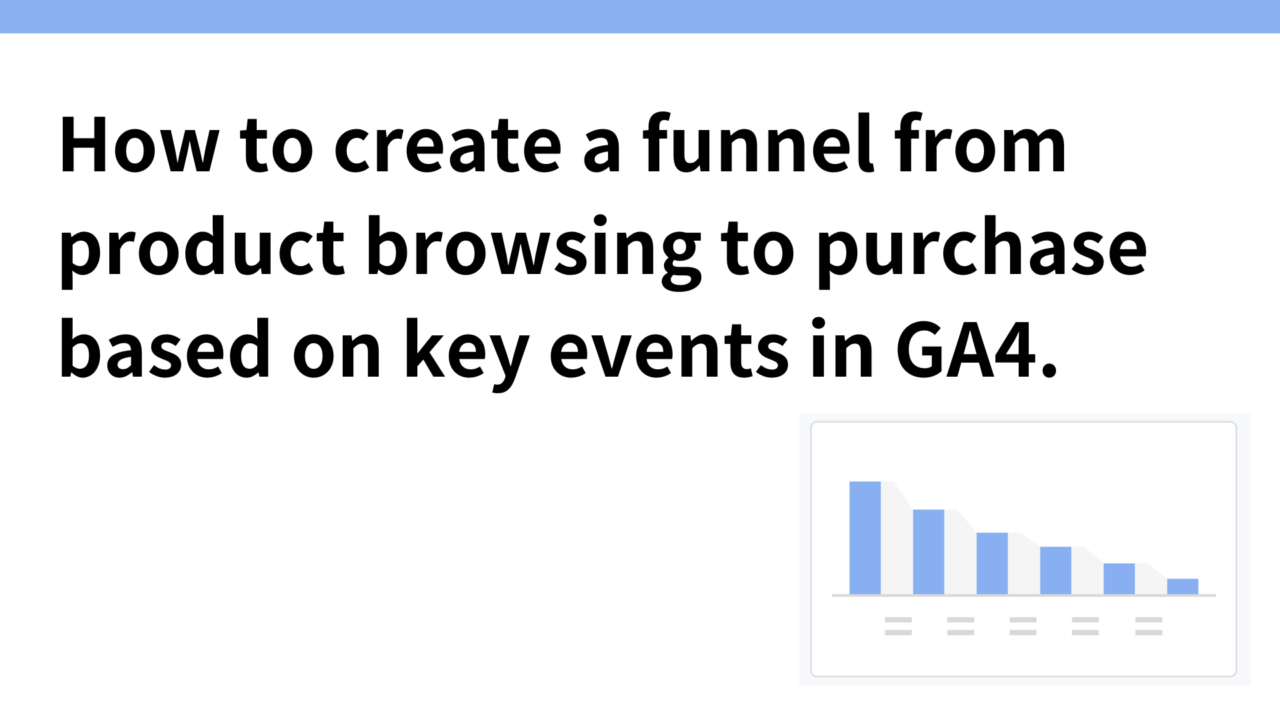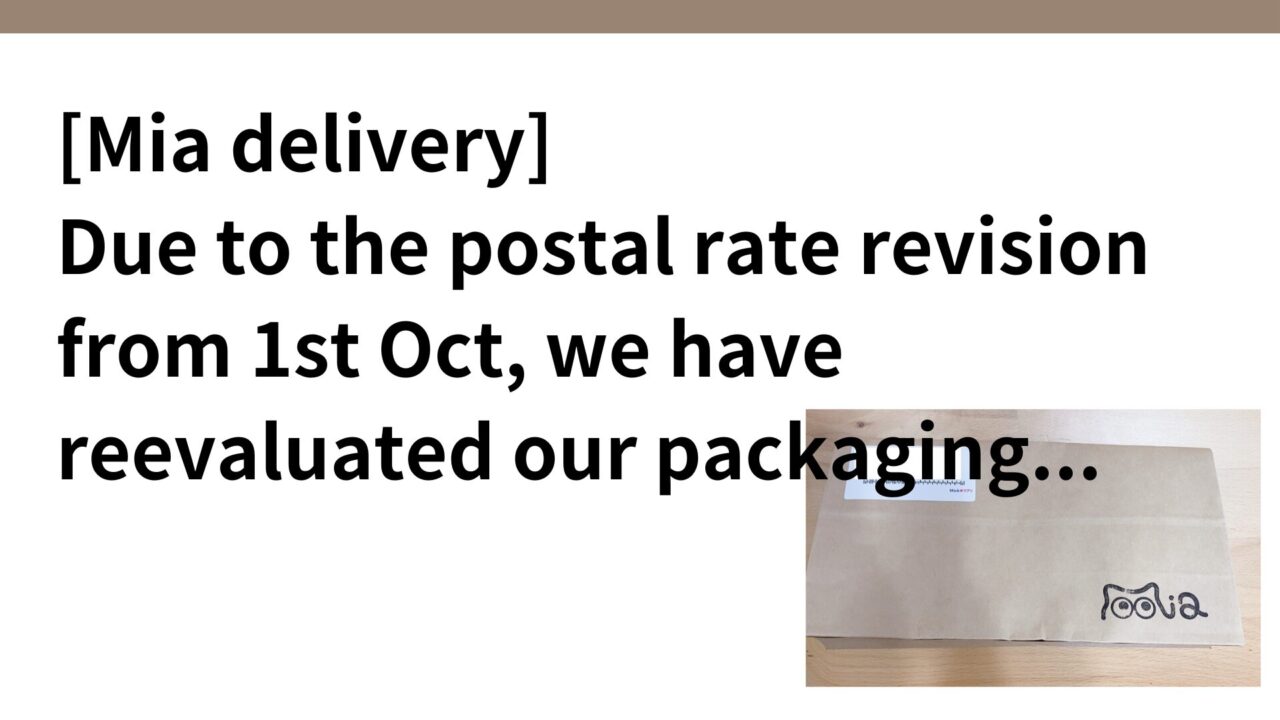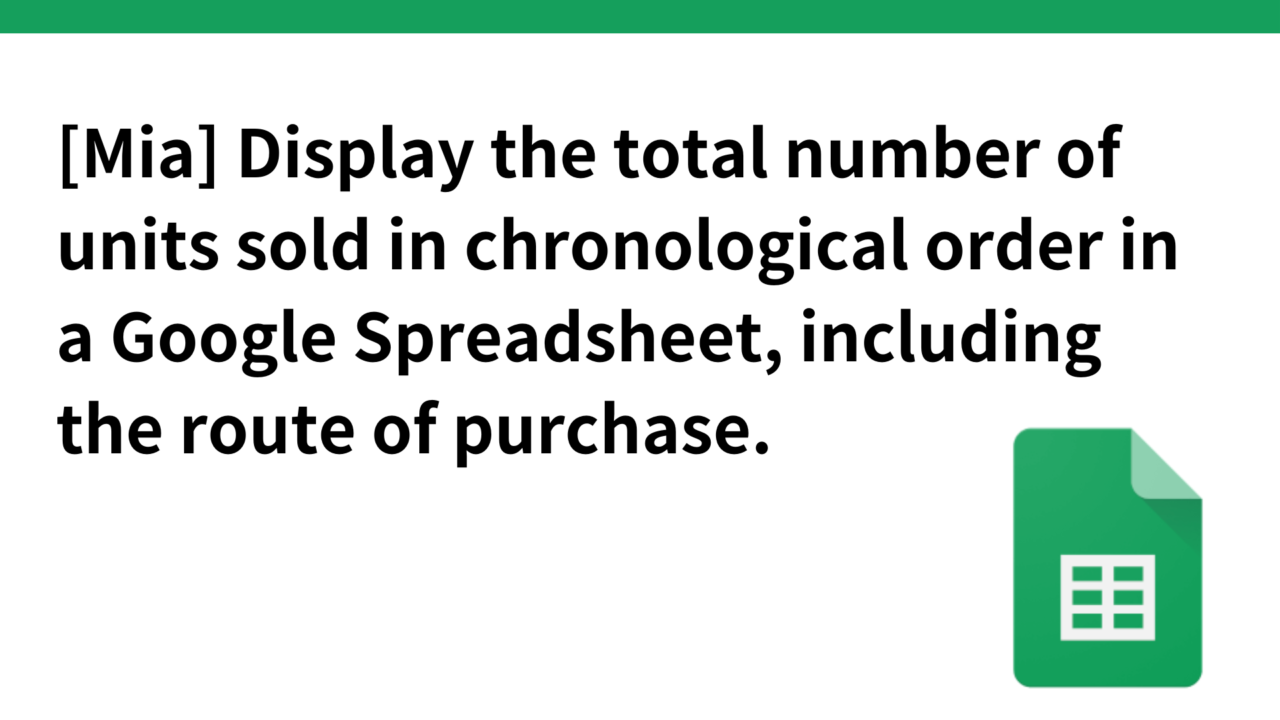Introduction.
I am developing a talking cat robot “Mia” which speaks various dialects.
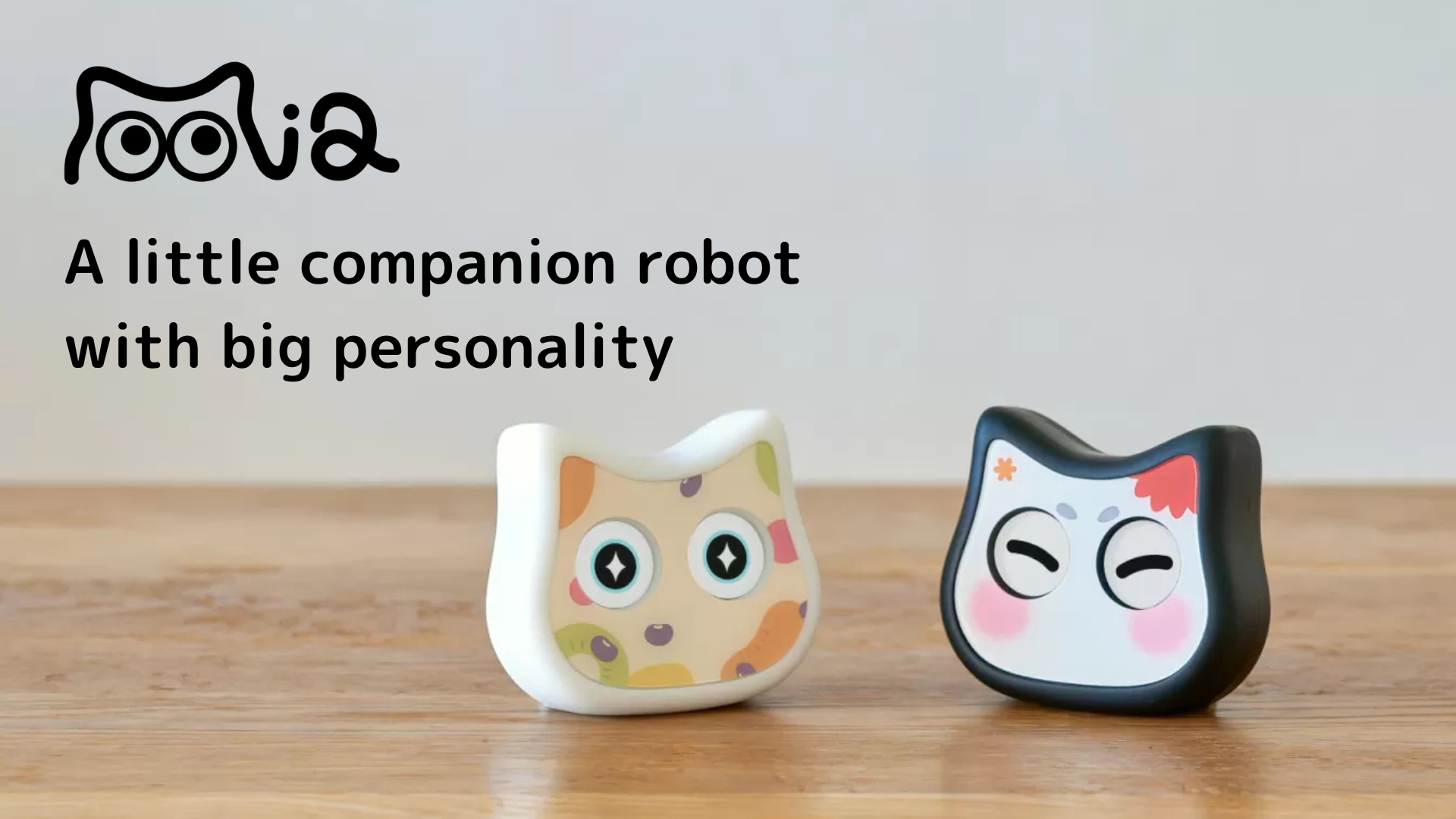
This time, I would like to use Google Analytics to create a purchase funnel, which has been on the back burner.
Google Analytics for WooCommerce Plugin
Incidentally, Mia’s site is created with the e-commerce part of WordPress WooCommerce, and there is a “Google Analytics for WooCommerce” plugin that allows you to use Google Analytics analysis in WooCommerce. So, we will make use of this plugin.
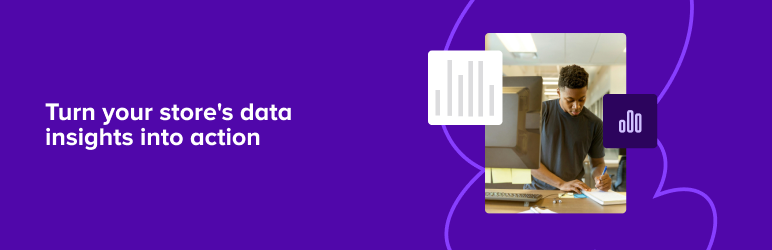
After installing and activating the plugin, Google Analytics will appear in the WooCommerce integration tab, so enter your Google Analytics Tracking ID.
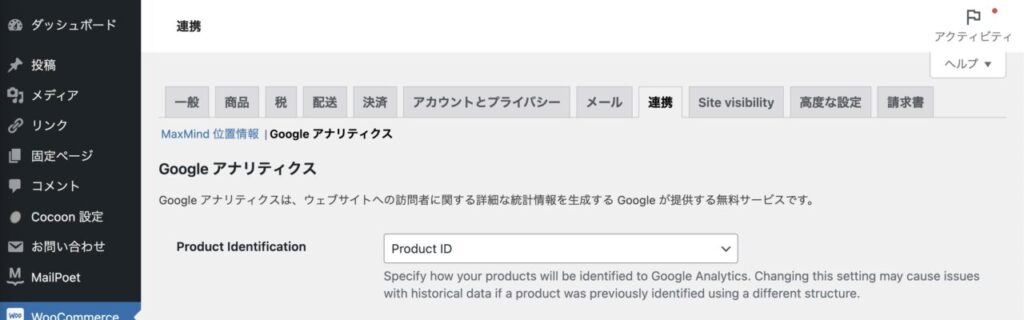
Then, scroll down and check the items you want to track as GA events in Event Tracking and save them, and they will automatically appear as event tracking on GA4.
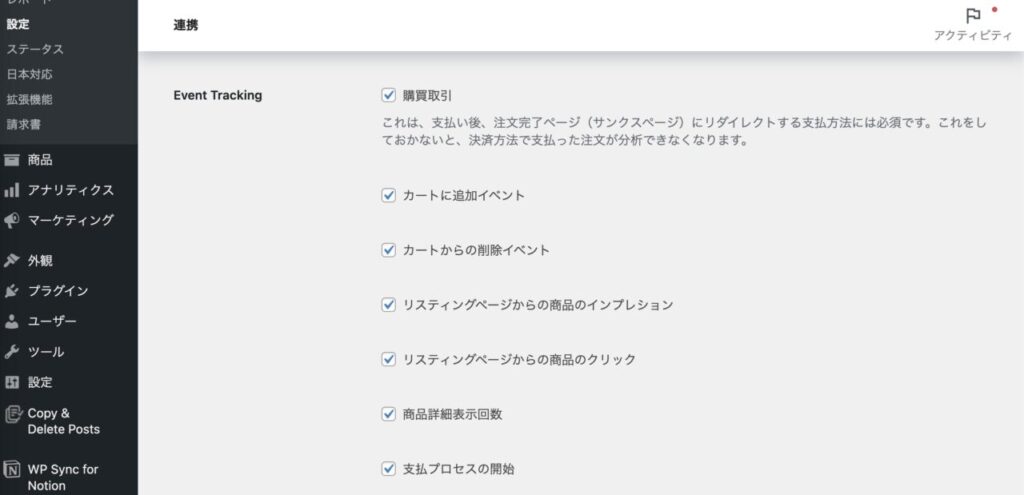
This is the end of the setup on the HP side. Next, we move on to the settings in GA4.
Selection of key events in GA4
Click Google Analytics admin → property settings → view data → events.
The event names automatically added by the Google Analytics for WooCommerce plugin settings are listed.
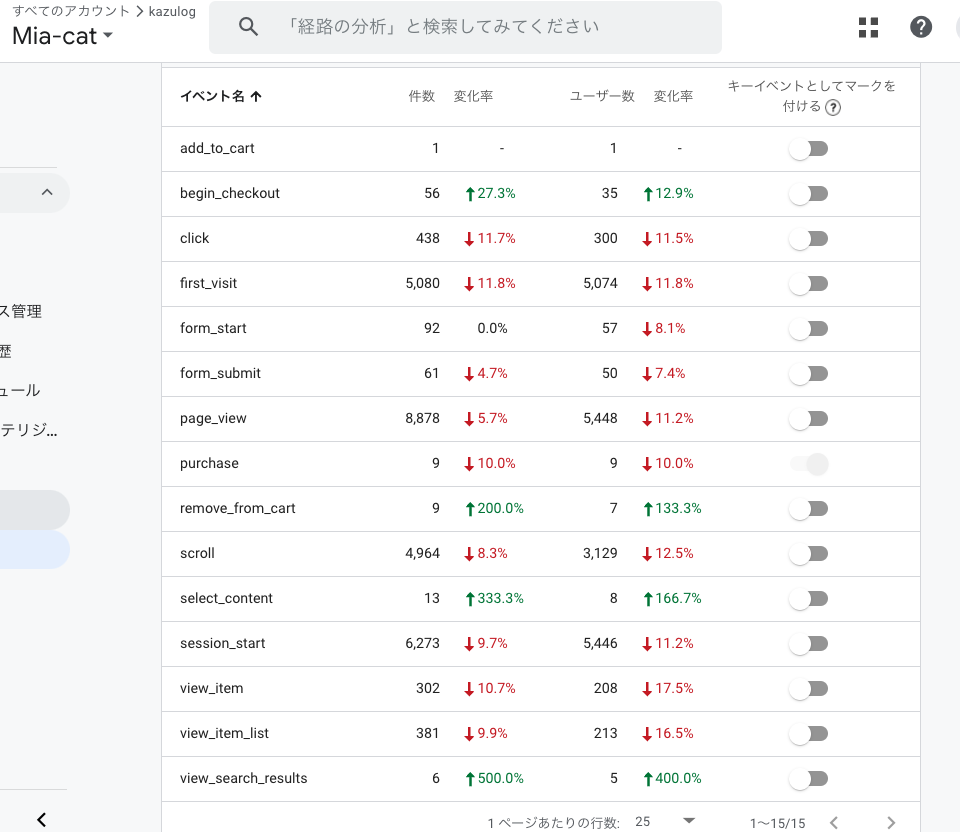
If all indicators are turned on as key events, the amount of information will be too large to understand, so the following four indicators are marked as key events in this case.
- first_visit: First-time user to visit the site → new user behavior analysis (page_view would include page moves other than the top of the LP (notices, support articles, etc.))
- view_item: View product page
- add_to_cart: add to cart
- begin_checkout: Start purchase procedure
- purchase: purchase completed
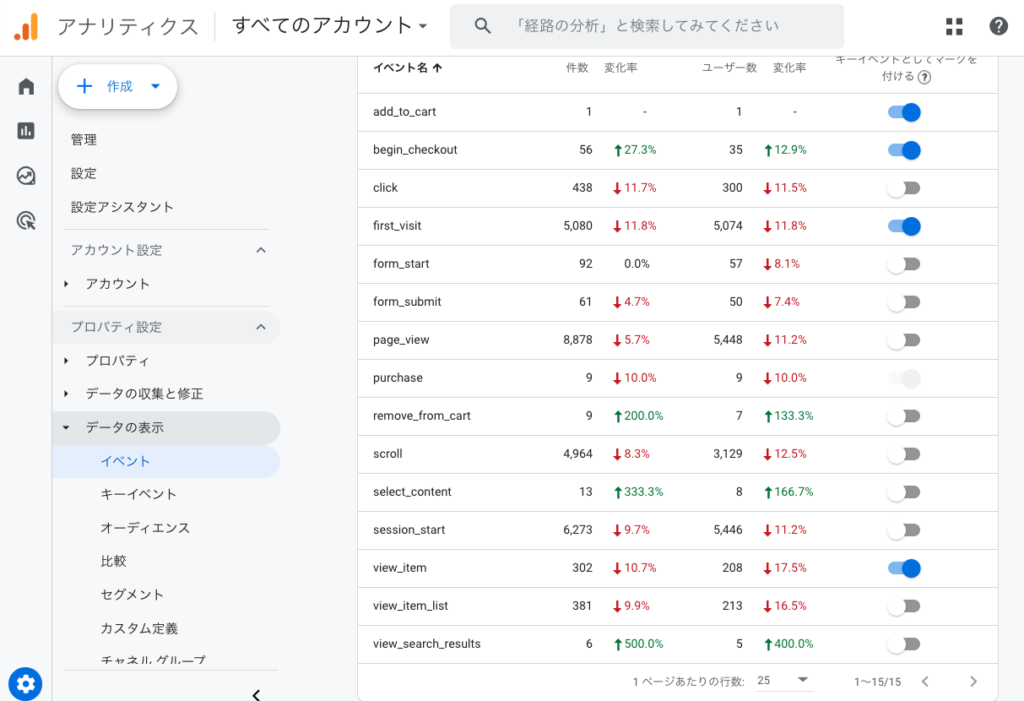
Create a purchase funnel
There are two possible ways to create a funnel in Google Analytics
Features and differences between event flow reports and custom reports
(1) Event Flow Report
Features: -Features: -Features
- Visual display: A visual representation of how a user is navigating through the site, like a flowchart.
- Intuitive operation: simply specify a start event and a next event to create a flow.
- Standard analysis: Suitable for standard user flow analysis.
Notes:.
- Customizability: Relatively low customizability, only standard flows can be analyzed.
- Complex flows: For complex user flows, it can be difficult to keep track of all transitions
(2) Custom reports
Features: -Features: -Features
- Freedom to customize: Create reports freely by combining any dimension and indicator.
- Detailed analysis: Detailed analysis can be performed by focusing on specific events or user segments.
- Flexibility: Advanced analysis is not possible with standard reports.
To sum up.
- To visually grasp the user’s movement: Event Flow Report
- For detailed and flexible data analysis: custom reports
The first step is to use the Event Flow Report to get an overall picture, and then proceed in the direction of creating custom reports for further in-depth analysis.
How to Create an Event Flow Report
Log in to GA4 → View the corresponding GA4 property → Click “Explore” from the left sidebar
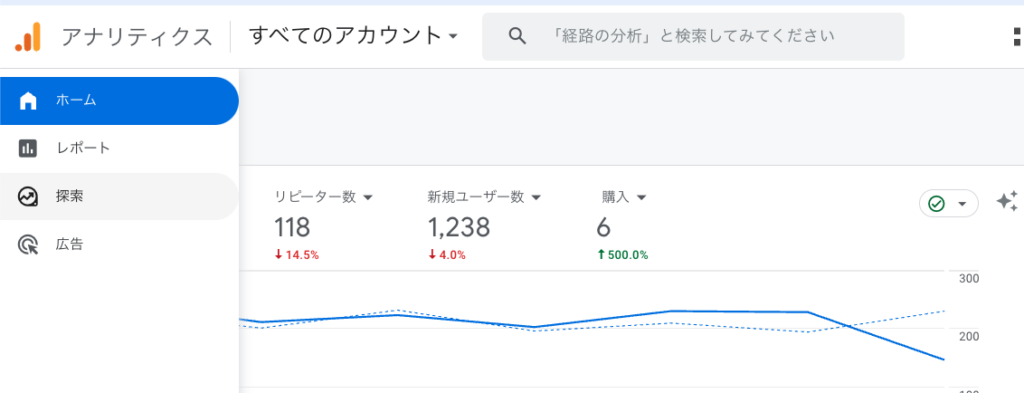
Click on “Funnel Data Search” from the search template
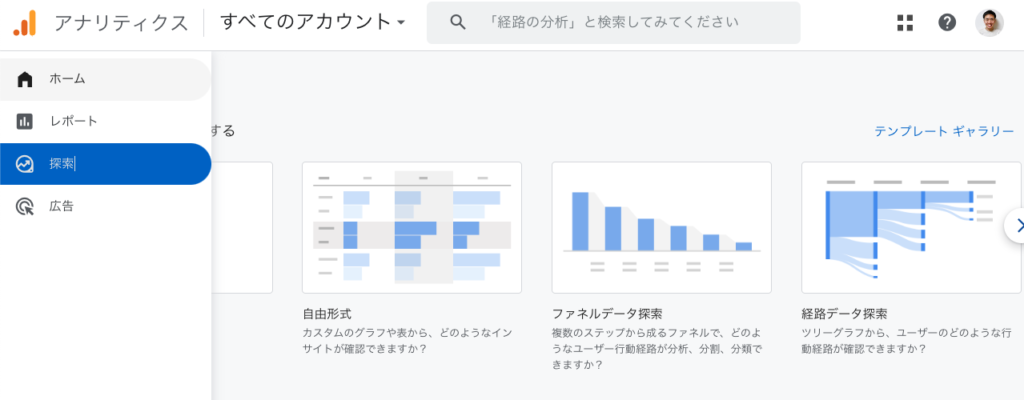
Added first_visit, view_item, add_to_cart, begin_checkout, and purchase in funnel step editing.

For some reason, adding the add to shopping cart (add_to_cart) event resulted in 0 users, and we have not been able to determine the cause of this problem. So we decided to remove this step event for now.
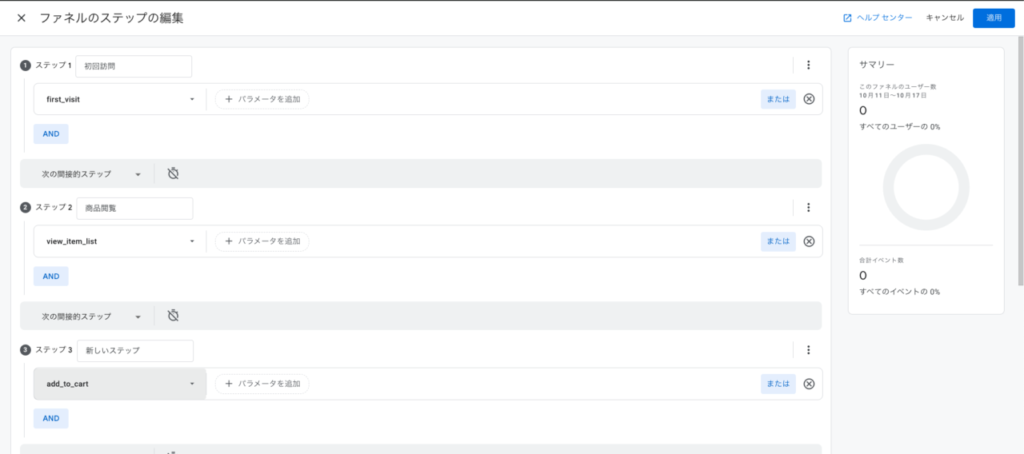
Here are the results over the past 28 days. This differs from the actual number of purchases.
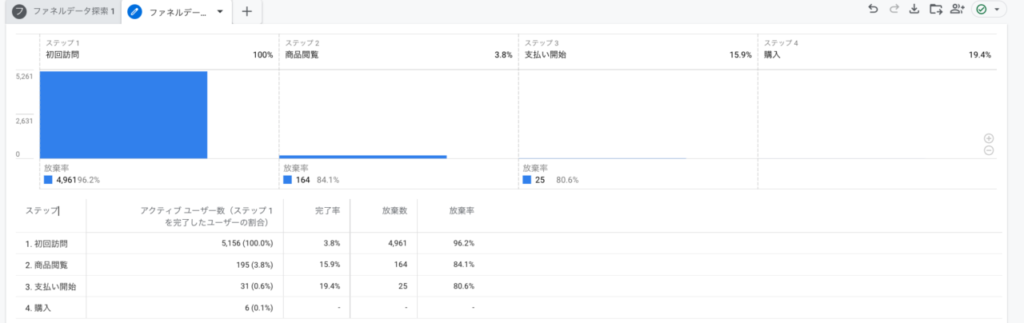
We are using a feature called “Express Checkout” in conjunction with WooCommerce and stripe, which is like amazon’s 1-click purchase, where you can purchase directly from the product selection page (view_item) without adding it to your shopping cart.
After the user selects a product, he/she can proceed directly to the purchase process without going through the cart by selecting express checkout. In this case, the add_to_cart, begin_checkout event is often skipped and the purchase event is recorded. So this may be the reason for the difference with the purchase funnel we just created.
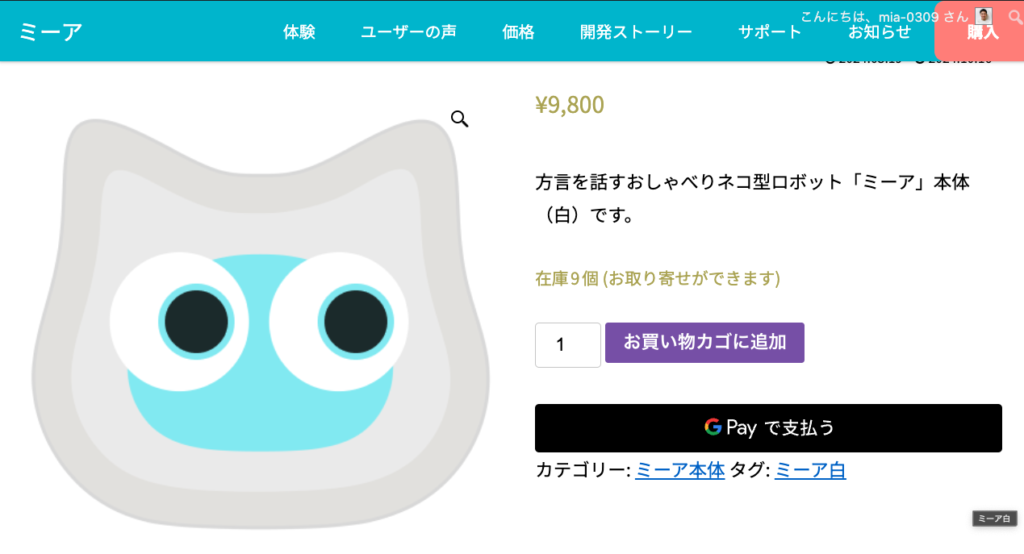
After creating the purchase funnel, I realized that the flow line from product viewing to purchase is defined by WooCommerce and cannot be easily changed. In addition, when paying with Google Pay or Apple Pay using Express Checkout, it is unlikely that the customer will leave the site (there are no other screen transitions or input forms that would cause the customer to leave), so I began to think that it might not be worthwhile to dig too deeply into the analysis of the flow line after the product is displayed.
- Review the information and images on the product listing page (based on products sold on Rakuten Market and Amazon. Perhaps a few more images of the products or a FAQ might be necessary)
- Review the LP traffic line using heatmap tools and other tools to increase the click rate from the LP to the product list.
It would be better to focus on two things.
summary
In this article, we described how to combine the Google Analytics for WooCommerce plugin with GA4’s funnel data exploration to create a product purchase funnel.
After improving the measures, we would like to check regularly.