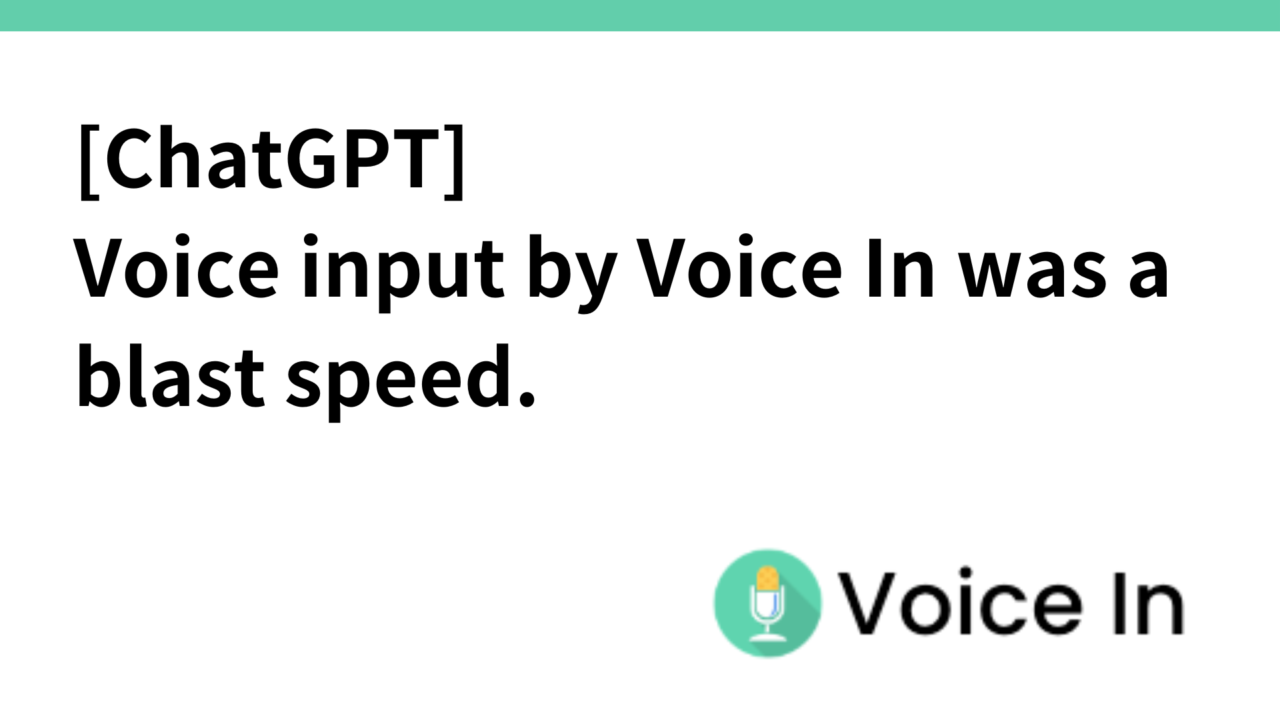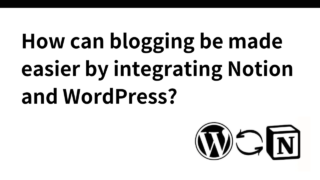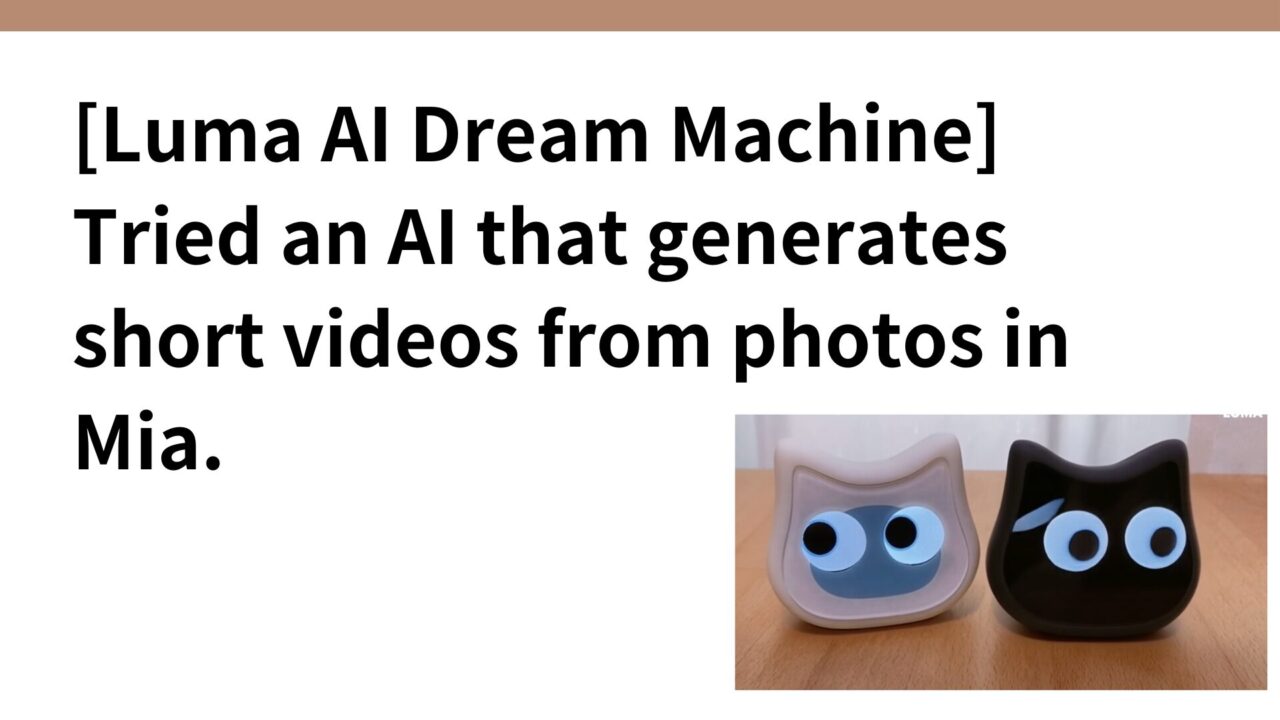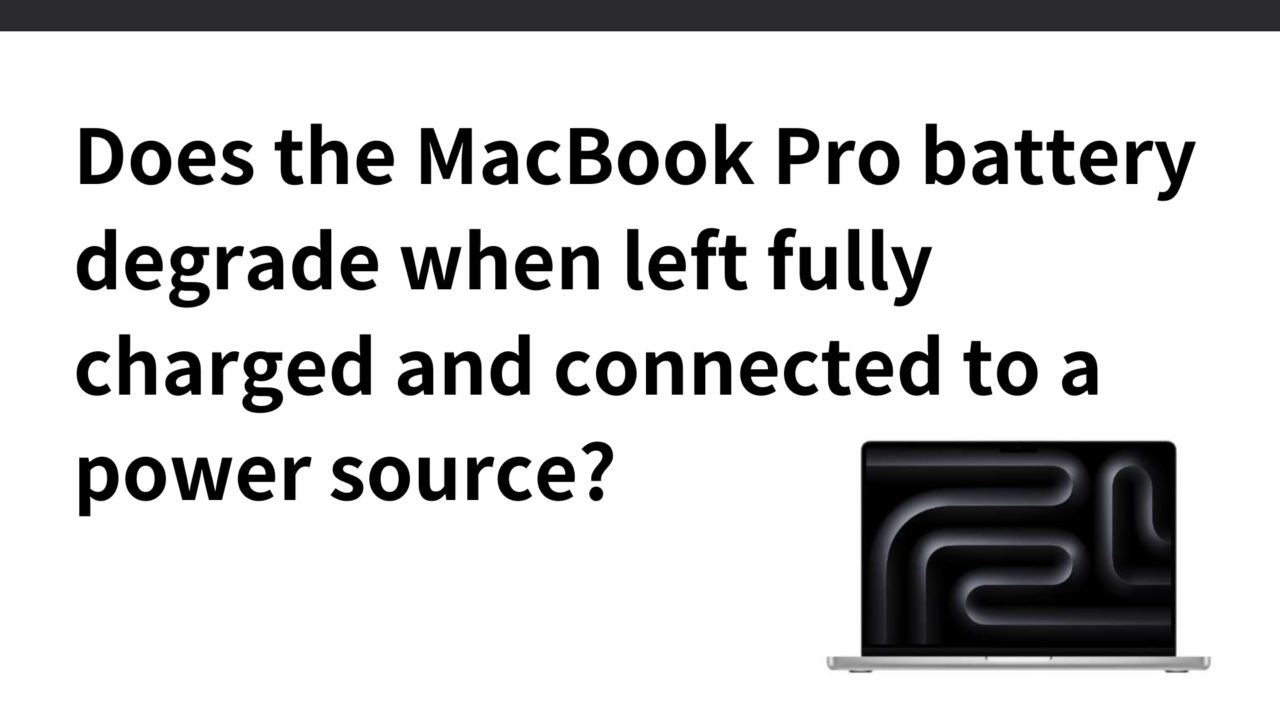Introduction.
When using ChatGPT, I have been typing and typing prompts on my PC.
I saw an article that voice input into ChatGPT in combination with Voice In, a Google Chrome extension for voice input, is too convenient, so I tried it out and found it to be a blast, so I will describe it.
I was astonished at the accuracy and smoothness of ChatGPT’s voice input when I used the ChatGPT application on my Smartphone, but as for the PC version, I felt that there was nothing quite as good.
I have the image that Google was ahead of the curve a few years ago when it came to voice recognition (and even then, I wasn’t sure if I would use Google Voice Input in Google Document every time), but this Voice In was even more amazing than I had imagined.
I’ve actually used it.
Here is a video of the actual use
The voice input is more accurate than I had imagined and is blazing fast compared to when I was typing. I have a feeling that I will never go back to typing again.
How to use the Chrome Voice In voice input extension
Voice In” is a free extension that allows free voice input on Google Chrome. It supports more than 50 languages, including Japanese, and allows real-time text input on more than 10,000 sites.
Adding “Voice In” will allow for voice input on any site, including YouTube, Slack, X, ChatGPT, not to mention Gmail and Google Docs.
However, since it is a Chrome extension, you need to open the target service in Chrome if you want to use it. For example, if you want to use Slack, you need to open the browser version of Slack, not the Slack desktop app.
By the way, the free plan is limited to 60 minutes per day.
Click on the URL below to add Voice In to Chrome.
Then follow the screen to select the language and allow access to the microphone, and pin it to the Chrome tab.

Then, when you want to start voice input, just click the microphone icon to start voice input. To exit, click the microphone icon again.
Voice In Features
What are your thoughts on using Voice In for actual prompt input to ChatGPT?
1) High accuracy of voice input
(2) Easy to edit later
3) It keeps the voice input standby mode.
Personally, I found number 3 to be the most amazing, so I describe it here.
For example, when inputting voice input, as is the case with text input, there is often a time lag of several seconds between one input and the next because the input is done while thinking. In such cases, Voice In is in a standby state for voice input, so there is no need to automatically stop voice input midway due to long thinking time and click a button for voice input again.
As shown below, once Voice In has automatically put the result of the voice input into the prompt field of ChatGPT, it will put the next voice input into the waiting state.
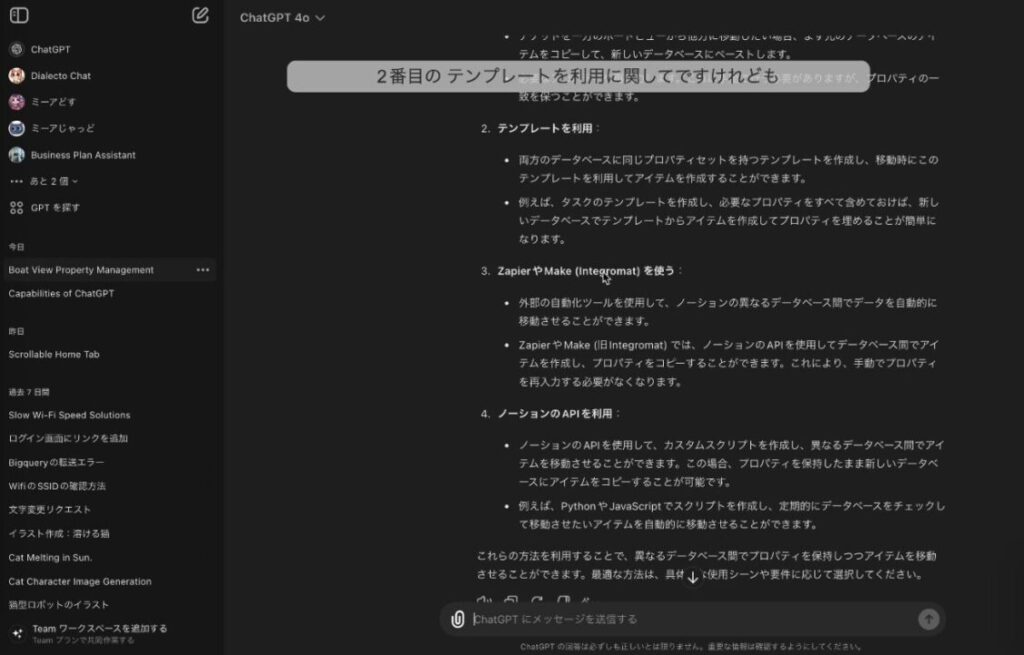
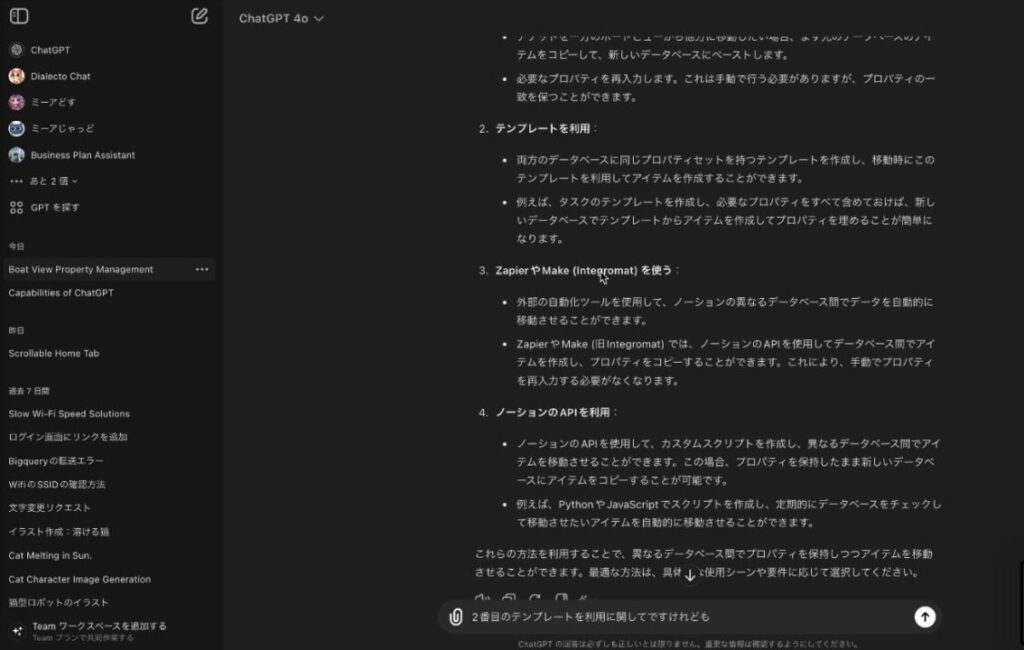
So the user can just keep inputting voice data without thinking.
Looking at the Vocie In settings, the free plan defaults to a one-minute standby state. Personally, one minute is more than enough, but if you move to a paid plan, you can freely change the time of the voice input standby state.
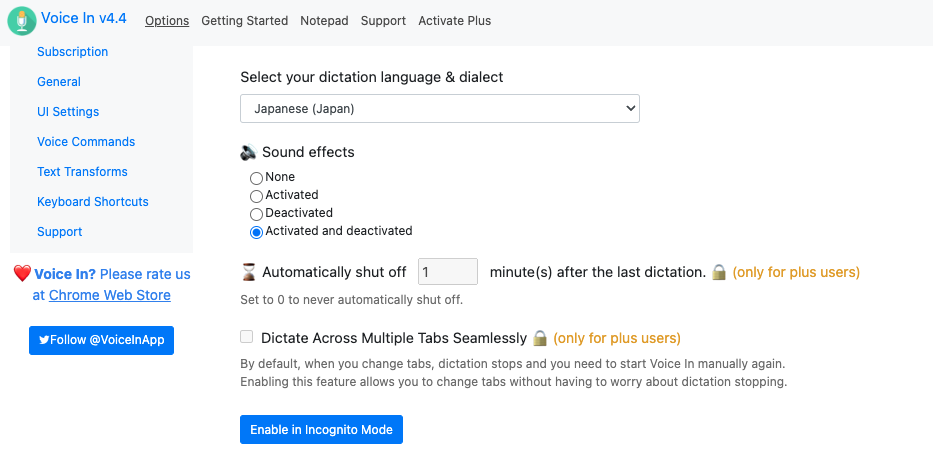
Paid version allows voice command function.
The paid version, “Voice In,” will enable a feature called voice command.
This is a function that allows the user to enter certain letters or symbols (e.g., punctuation marks) by simply saying certain words aloud.
A list of Japanese voice commands can be found here.
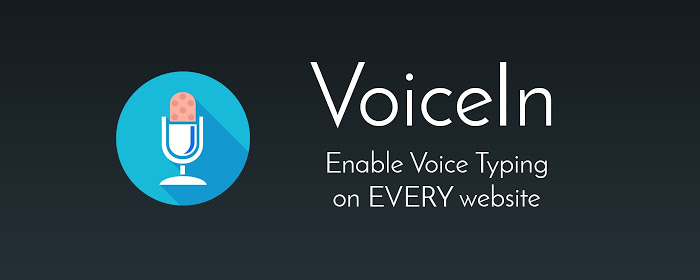
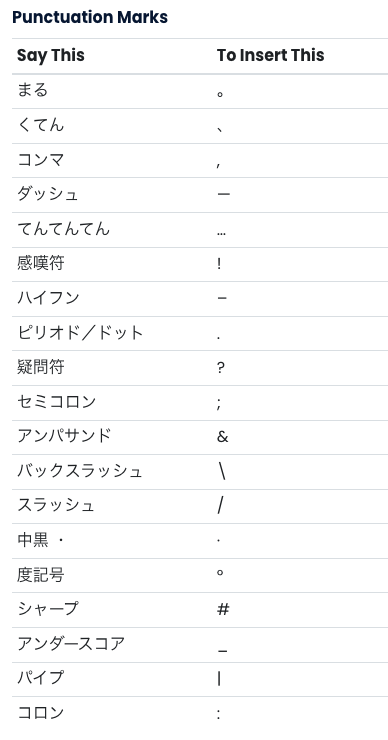
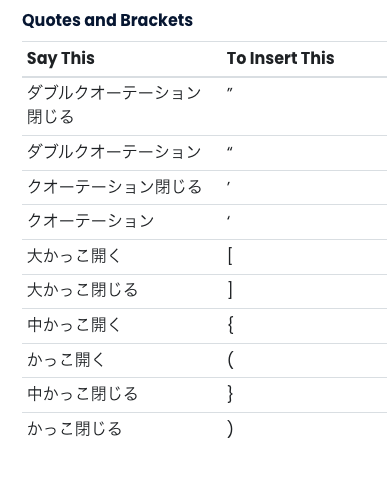
By the way, the price of the paid version is as follows. If you pay for a yearly plan, it costs about $5 ≒ 750 yen per month.
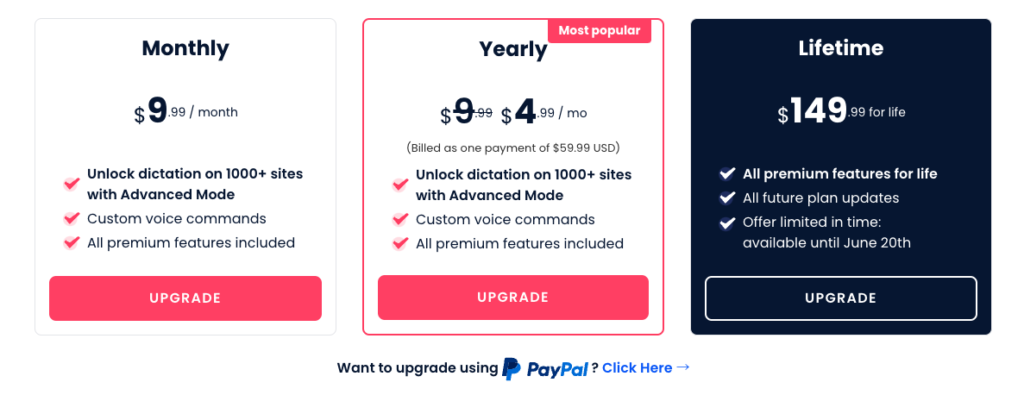
By the way, I personally think it is unnecessary for use with ChatGPT. Even without punctuation, ChatGPT will understand the context and respond.
summary
I’ve been using Slack and Notion on the desktop apps, but now I’m thinking that it might be a good time to switch to the browser version. I’ve been using Slack and Notion as desktop apps.
This blog is also linked to WordPress from the text input by Notion, but the input itself will be more efficient if the combination of “Notion Browser Version + Voice In” is used.